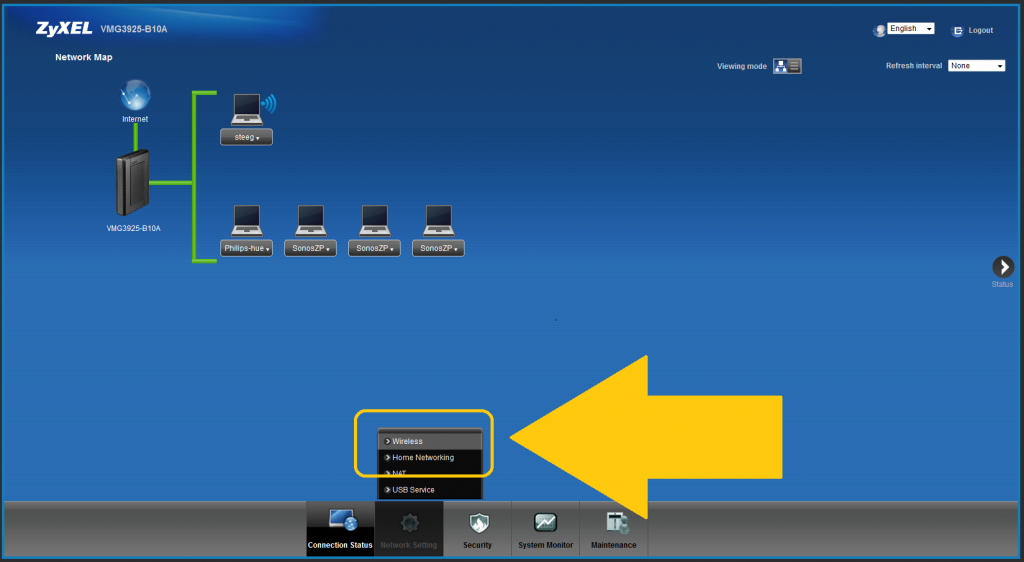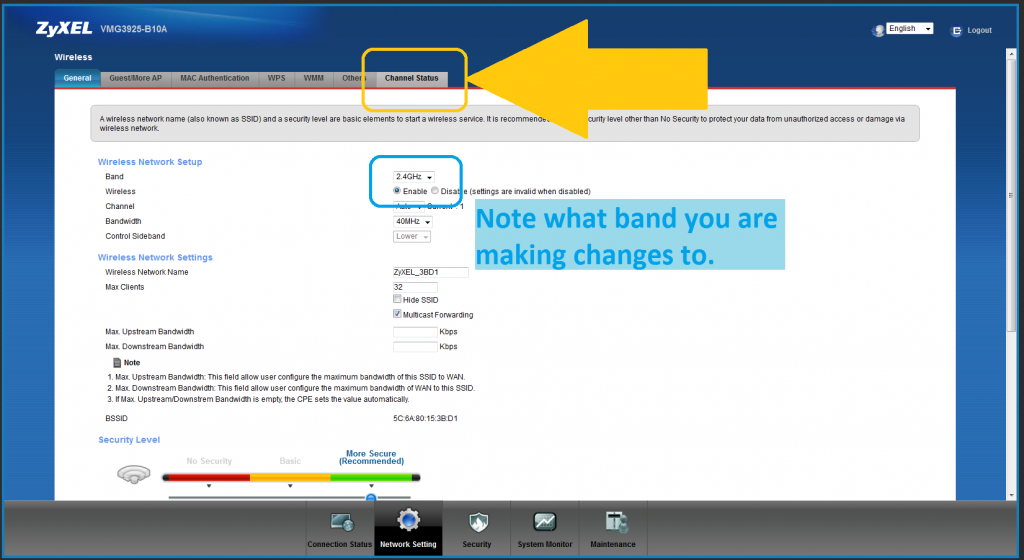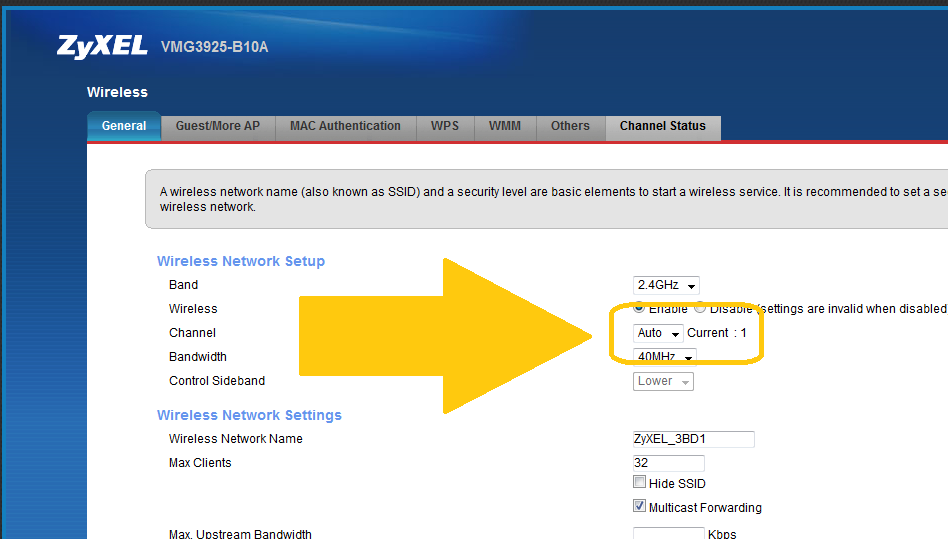DSL Wireless Channel Change
Changing your wireless channel is part of general network maintenance. Our Support Center is always willing to change your wireless channel, otherwise, here are a few simple steps to log in and make a change.
- Call Bloom Support to get your router login, and password.
- You can also get your IP address from Bloom Support or find out what it is by clicking here and following the instructions.
- Log into your router.
- On the Home screen hover your mouse over “Network Settings” at the bottom of the page and select “Wireless”
- In the wireless settings go to channel status to run a scan of the wireless channels.
- Note what band you are on, 2.4GHz or 5GHz. In most cases you will want to run a scan and change channels on both.
- In the channel status tab you will want to run a scan.
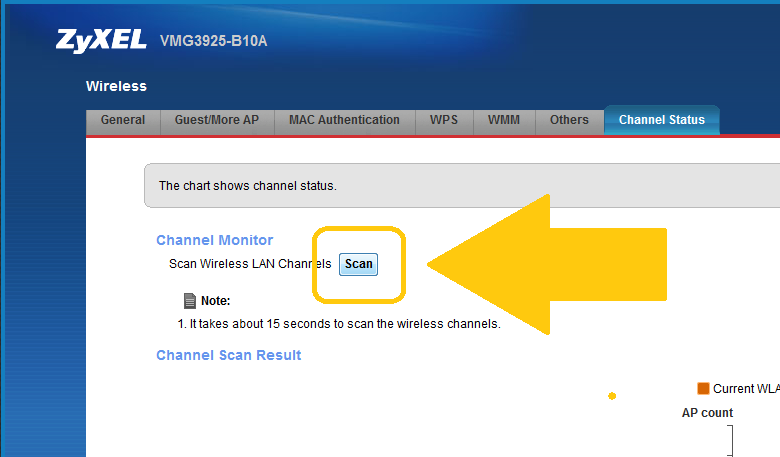
- The scan results will show you what channel your network is on (highlighted in orange). It will also show you how saturated the rest of the channels are.
- Pick a channel with as few networks as possible
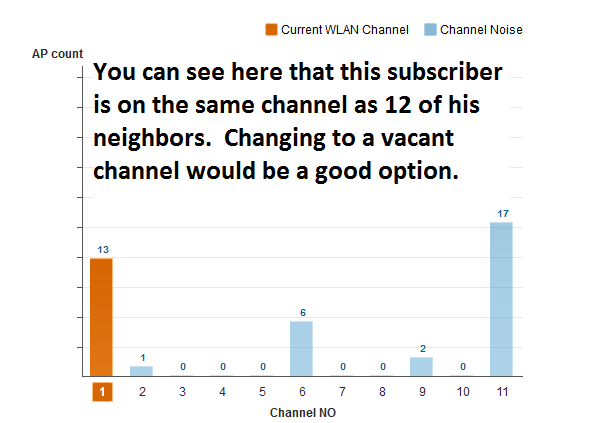
- Select the “General” tab at the top of your screen.
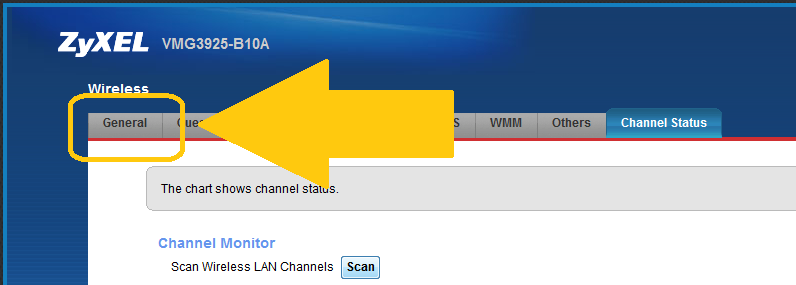
- Select the “Channel” option and change it from Auto to your desired channel.
- Give your router a few moments to change it’s settings. This should resolve any wireless interference from other networks.
- If an issue with the wireless resurfaces Log back into your router and make sure networks in your area have not moved to the same channel as you.
If at any time you need assistance, Please dont hesitate to call out Support center.
Our hours are 9AM-9PM EST Mon-Sat and 1PM-6PM EST Sun. During those hours you can reach a trained agent in our U.S. based call center. After hours you call always leave a message and we will respond as soon as possible.
Dish Support: (877) 735-6089
You’re also welcome to email anytime at dish_support@bloombroadband.com